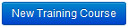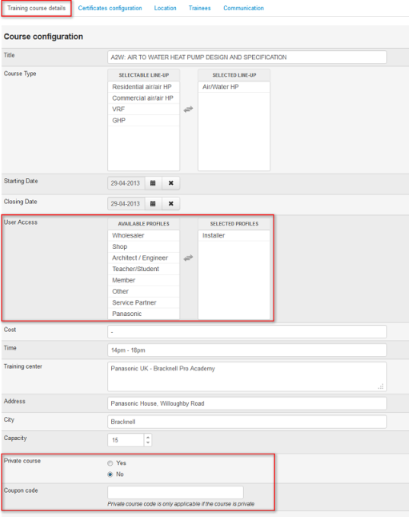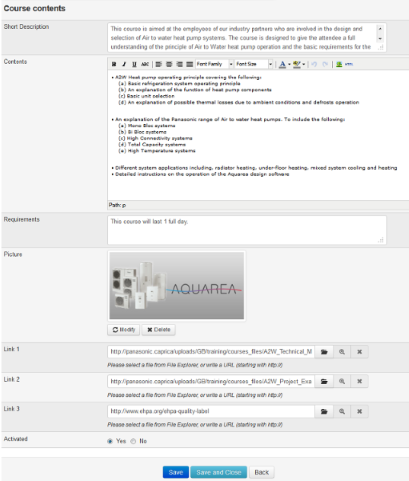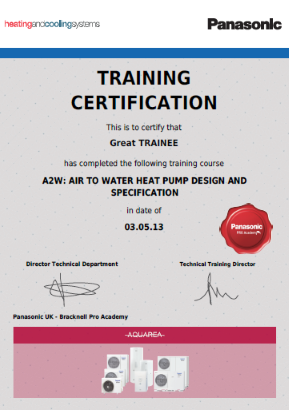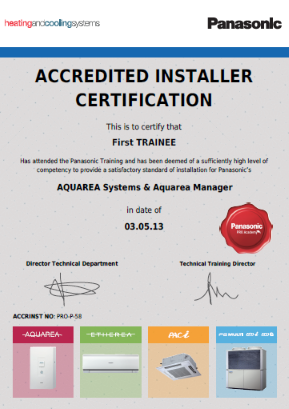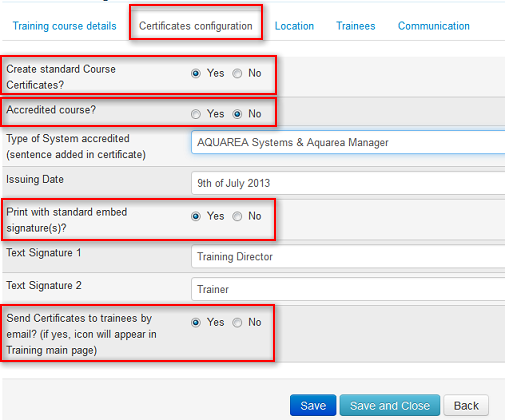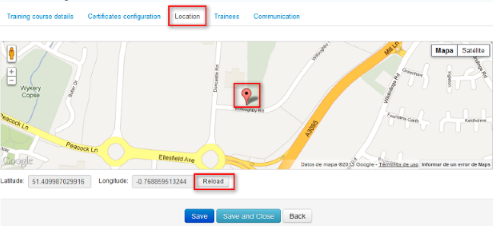Training Course details
Go to Training -> on-site Training -> 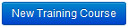
A wide list of parameters is available to configure each course individually, according to your needs. For instance, you can limit user access to specific profiles, and also define a private access (with coupon code), among others...
Course Configuration
- Title
- Course type select the corresponding product line-up. it is used to determine the design of the certificate
- Starting/Closing Date determines the position in the frontend, from the most recent, to the most remote
- User Access select which profiles can visualize the course
- Cost
- Time
- Training Center / Address / City these coordinates generate the location on Google Map
- Capacity
- Private Course / Coupon Code fill in only if course must be private (not displayed by default in the website)
Course Contents
- Short Description
- Contents
- Requirements
- Picture use existing picture from the default general library or upload a new picture
- Link 1, 2, 3 additional information (downloadable files or related websites)
- Activated yes/no activate the course once you completely finished to configure
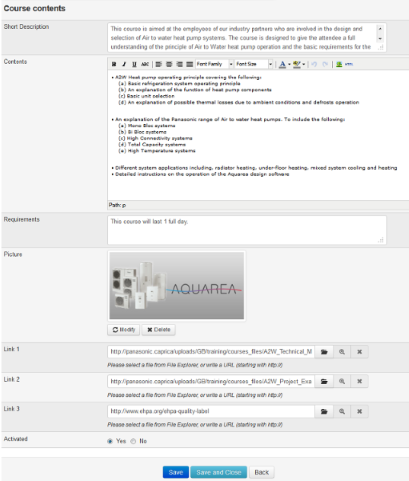
Certificates Configuration
As a reward, 2 types of Certificates can be created and distributed to the trainees who passed a Course.
- Standard Course Certificates: meant to certify attendance,
- Certificates for accredited/accrediting courses: far more qualifying for the participant (with accred. number)...
PDF files are downloadable, and can also be sent by email to the participants. 2 examples are displayed below.
Important Note:
Certificates are processed only for those participants whose status is selected as "passed" and "accredited" respectively. Please make sure to update the status of your students before downloading and/or sending PDF by email.
In the Admin Area, answer the 4 main questions yes/no (highlighted below), and fill in, if appropriate, the associated text fields.
- Create standard Course certificates? - if no, please go to the next section Location
- Accredited course? content of document is more "qualifying" and accred. number is displayed. Free text to write exact qualification
- Type of System accredited - for Accredited course only - Free text to write exact qualification
- Issuing date for both certificates - put the date of your choice on the document
- Print with standard embed signature(s) - mandatory if you choose to send certificates by email
- Text signature 1/2 - you can choose to use only 1 person or two
- Send certificates by email - select if certificates should be sent to trainees or not. No automatic process. You decide when you send.
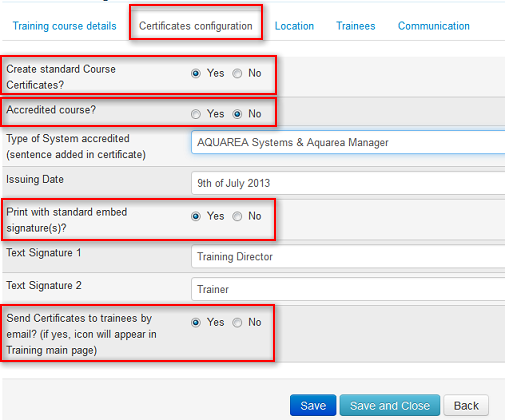
Location
This section is updated with the data entered in the field "Address" and "City" in the previous tab "Training Details".
Please pay attention to fill in these fields in an appropriate way for a correct location in Google Map.
If the map does not display correctly, if you modify the address... please click the button "Reload".
For a more accurate location, you can also drag and drop the pin to the exact place you want.

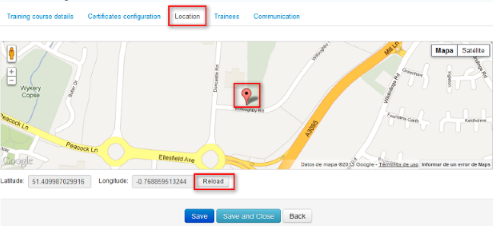
See Also